Are you finding it challenging to work from home with all that’s going on, especially with all the chaos that comes with suddenly taking your business completely online?
One of the earliest principles I adopted when I started coaching women was to model an online business.
Therefore, I have been working from home, meeting clients over video calls for the last 4 years.
And added to that, when I hired my virtual team in early 2019, working remotely achieved a whole new level of efficiency and effectiveness for me.
And mind you, I was already familiar with video calls from my corporate job. In fact, I conduct hands-on workshops over videoconferencing. So, it wasn’t that difficult for me to switch to an online business model.
Now with the COVID-19 pandemic, working from home has become imperative for a lot of people.
Almost overnight, most companies had to invent a remote working model where video calls are the only way to have any human contact with colleagues and customers and so you can continue working like normal.
So I thought I’d share some of the things I have learned about doing video calls, especially if you’ve had to start these recently. But, as with any advice like this, remember that I don’t know your situation and community. These are my guidelines and preferences, suited to my regular interactions. So, I hope some of this will be helpful.
#1 Get Good Video Equipment
Most laptops and monitors have built-in webcams for video these days, and they usually do a great job. Audio isn’t as predictable, but it’s still an extremely important consideration. Even small audio glitches can be a serious barrier to having a productive meeting. So, make sure you check in with your audience to see that your audio is okay. Make sure you experiment, and usually your phone earbuds may be a distinct improvement. Consider buying an external microphone if necessary, but often audio becomes much better when you get closer to the microphone. If it’s your first time using video with this equipment, test it out with someone before joining a big call. Also, make sure your audio is set to your headphone or external mic and not your computer speakers. The speaker volume must be muted to avoid echoes.

#2 Turn On Your Video
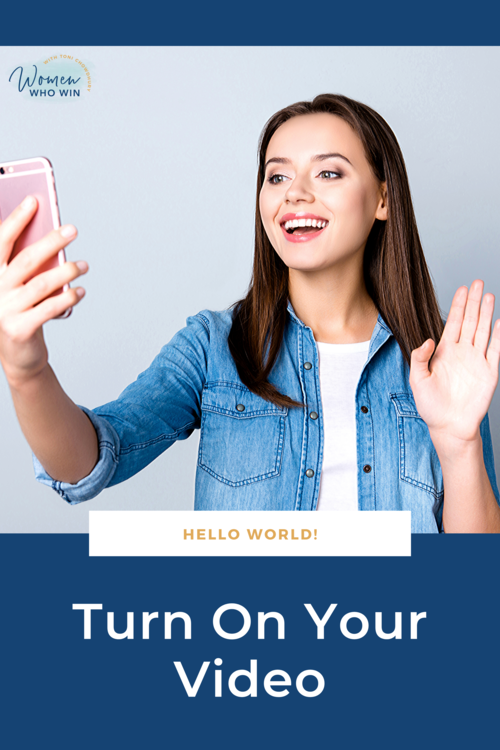
Video calls are a huge improvement over audio-only calls because you get to see the faces of the people you’re talking to. There are lots of cues that we react to when we’re face-to-face, and video allows us to react to most of them. Unless there’s a good reason, I’d consider it rude to not show video and a good reason could be if it’s a very early hour in the day or you have a really busy background. Please see my later point about backgrounds. If you’re expecting to be on a video call, make sure you’re prepared for it; it’s always better to let your attendees know ahead of time that you’re scheduling a video call.
#3 Mute Your Mic
This is one of my pet peeves because it can be very disruptive. Background noise can pop up from all sorts of places, so my habit is to keep my microphone muted when I’m not speaking unless it’s a one-to-one call. That way I get into the habit of coming off-mute when I want to speak. I always make it a point to verbalize the fact that I’m muting my microphone because it acts as a cue to others to do the same.
If your software allows it, it’s wise to set it so that you join a call muted. That way you won’t announce your presence with a noisy background or forget to mute.
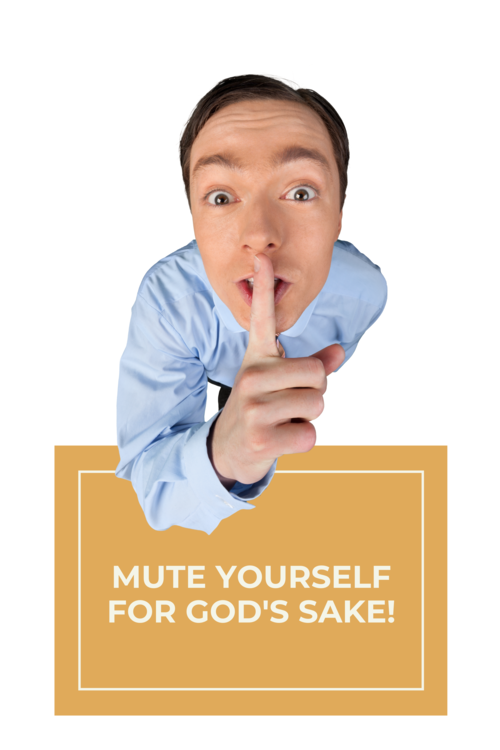
#4 Set Your Display to Gallery Mode
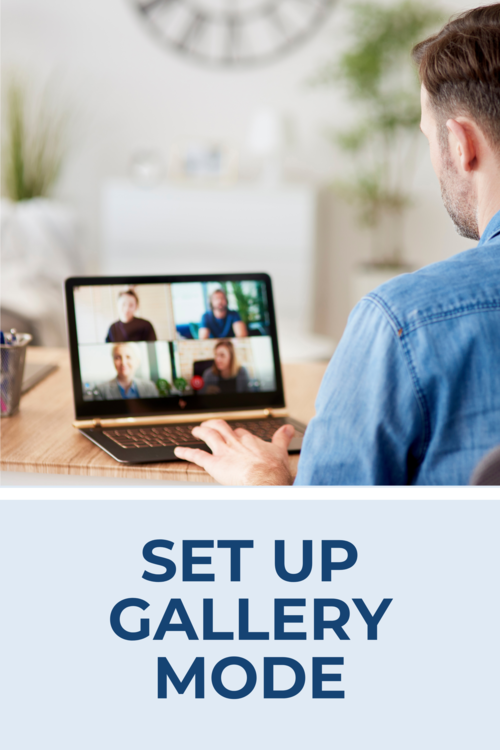
Most video platforms have a number of different ways you can set up the screen. Two common modes are speaker-mode, where whoever is currently speaking takes up the full screen, and the second one is gallery-mode, where every participant is visible on your display. Gallery mode is much better here because it really makes the use of video effective. We all know that communication is largely through body language. Therefore, seeing others’ facial expressions and reactions is pure gold!
#5 Look Into the Camera When You Speak
The webcams for most monitors and laptops are nicely positioned on top of the screen, so if you are looking at the screen, you’re looking directly at the camera. This is a good thing, as you want to keep eye contact with everyone else on the call. If you have a separate webcam, set it up in a similar way. It looks awkward if you’re talking with your head to one side. I’m guilty of not doing this well because I have a giant iMac and my desk isn’t at the correct level. This always prevents me from looking directly at the screen and believe me, I’m not happy about this. I hope you don’t have the same challenge with this one.
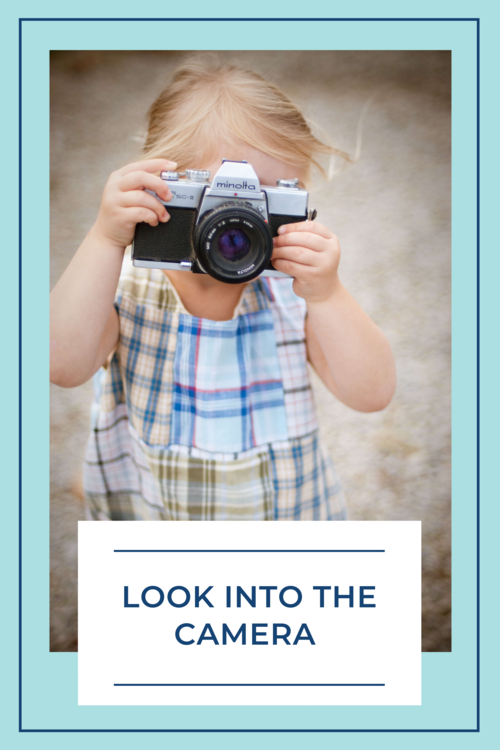
#6 Avoid Sitting in Front of a Bright Background
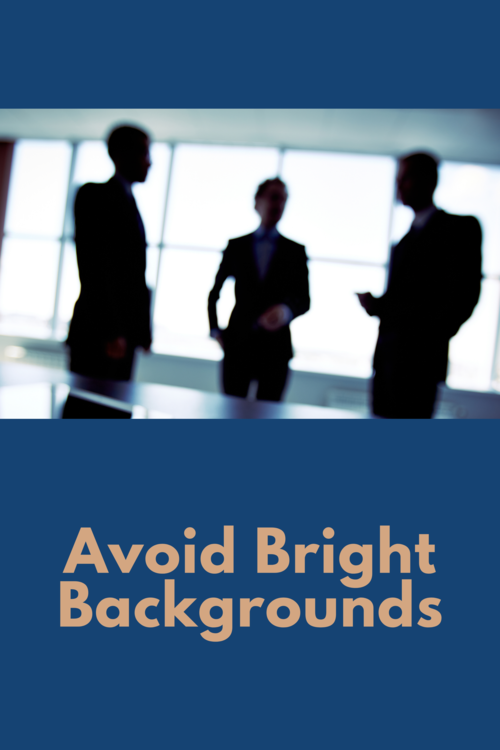
Webcams are clever because they pick up the available light and adjust the exposure accordingly. Having a bright light behind you will make you look like a black blob. Therefore, it’s better for you to close the curtains during the day if you have a window behind you. Another trick could be for you to shift your position slightly to allow the camera to adjust the exposure automatically and then remember to hold that position as much as possible. But it would be infinitely better if you had a desk lamp with a daylight balanced light. It’s always wise to check your video at the start of the meeting to see how others see you and adjust the lighting if you can, so they can see your face properly. If you take many calls on a regular basis, look into getting some lights set up correctly.
#7 Avoid Distracting Backgrounds
Movement in the background of your video frame will draw everyone’s attention. Having a whirring fan behind you can be extremely distracting. Another pet peeve of mine is when someone has their camera on an unstable base. It’s best to switch off the video if you can’t keep the camera stable, such as in a moving vehicle, or if the laptop is actually on top of your lap. If you’re using your phone, make sure you have it propped up somewhere stable and it doesn’t keep slipping down. If you don’t have a tripod or a stand for your phone, consider propping it up against something and place something flat and heavy in front of it to hold it up to avoid having it slip.
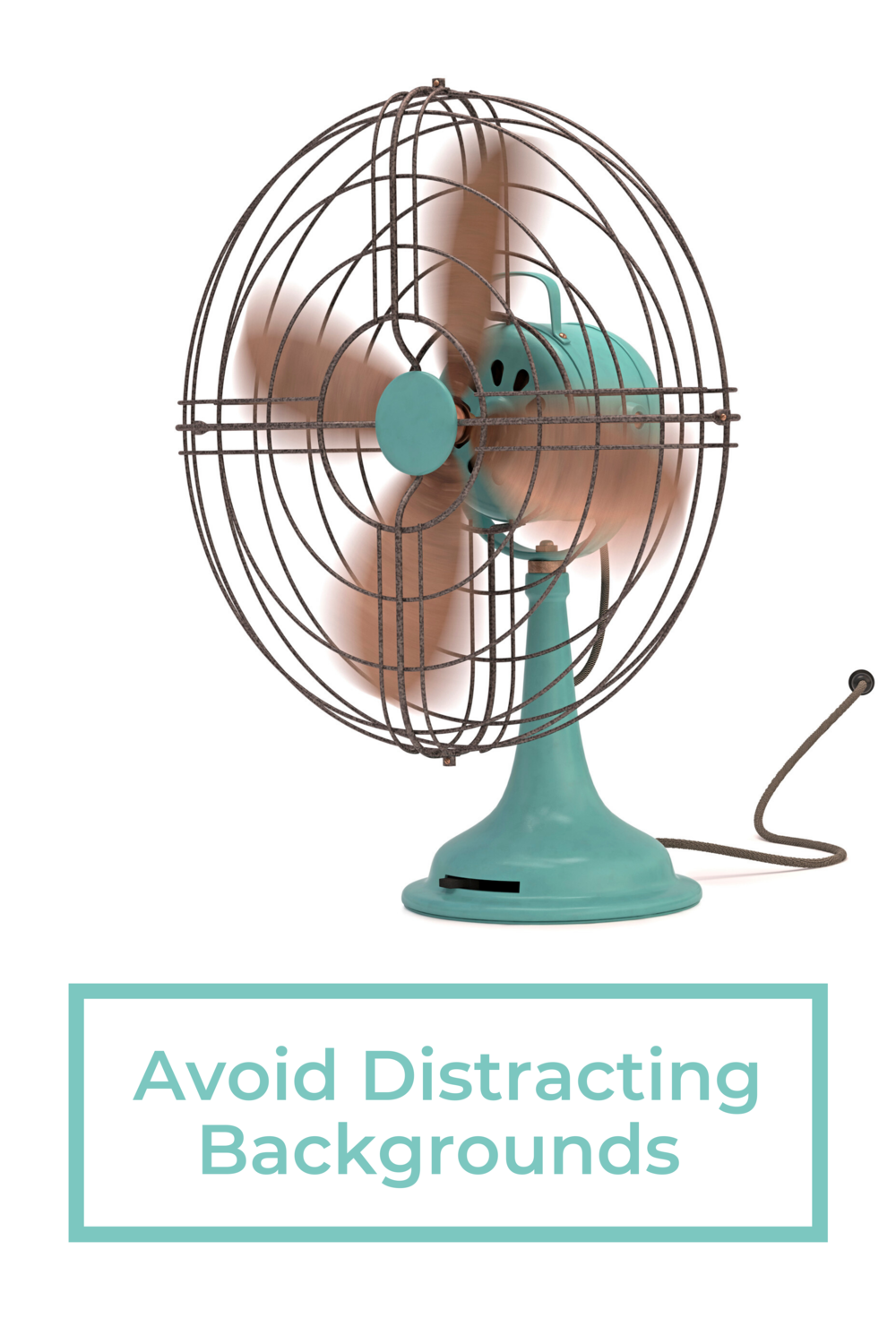
#8 Use the Chat Feature Effectively
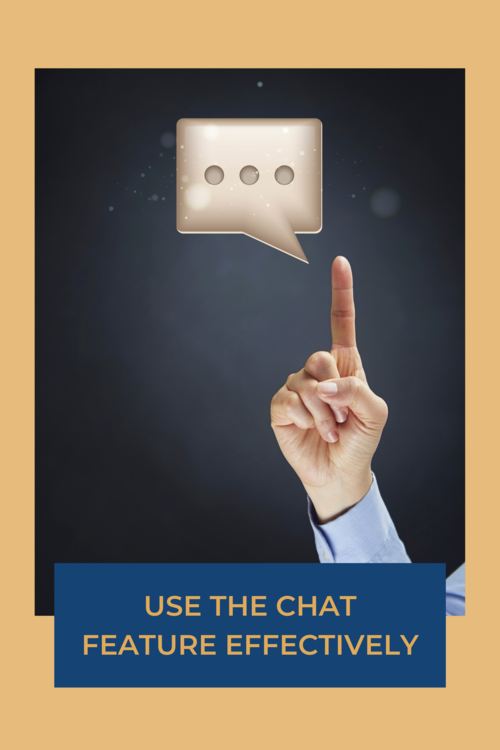
Most video-conferencing tools have a chat feature that you can use during the call. This is really useful for remarks, questions, etc. when interacting with the speaker and the participants. If you react to something on the video, it’s nice to add some context so those reading the chat know exactly what you’re reacting to.
#9 Don’t Be Embarrassed by Kids and Pets
While we don’t want children coming into a call and disrupting it, it’s perfectly okay for them to pop in and say “hello”. Nobody should be embarrassed if a child comes in wanting attention and you have to step away for a short while to deal with them. Everyone knows we’re at home. Providing it doesn’t completely disrupt the call we shouldn’t try to pretend we’re in the office. I don’t have young children or pets, but I can tell you that it’s really amusing to see my client’s cat walk over her keyboard, or her kids come bursting in to say hi to “Miss Toni”! 😊
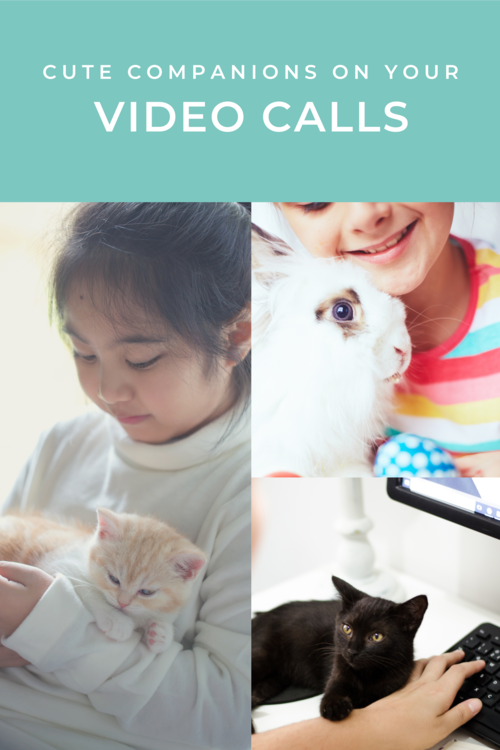
#10 Always Choose Audio Over Video
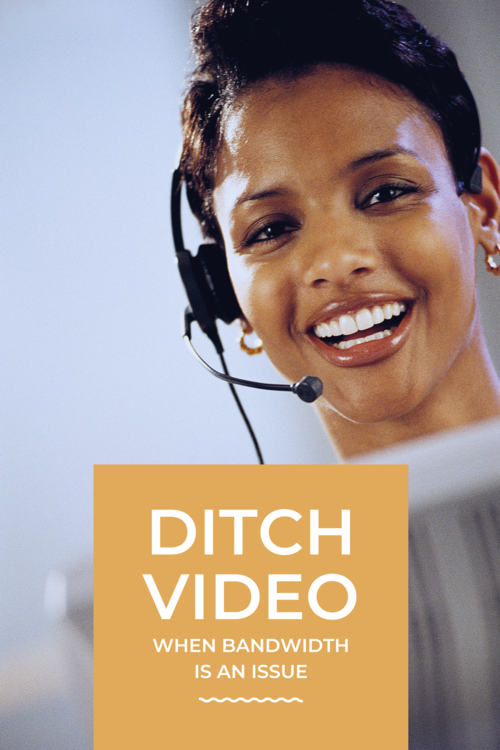
Video is important, but not at the cost of audio. If you’re low on bandwidth and the audio is suffering, try turning off video. Turning off the video is better especially when you’re presenting a slide deck because it can be distracting to focus on the side deck as well as a talking head all on the same screen.
#11 Raise Your Hand When You Need to Speak
It’s common sense but I find it very frustrating when people talk over others in meetings. However, it’s worse with video calls because the audio bandwidth is a lot smaller. If two people talk at once, you can’t hear either of them. If that happens, give way to the other participant. Often a hand signal can communicate this quickly. Most video software has the “raise-hand” feature that you could use to signal you’d like a turn at speaking.

#12 Don’t Wear Pyjama Bottoms
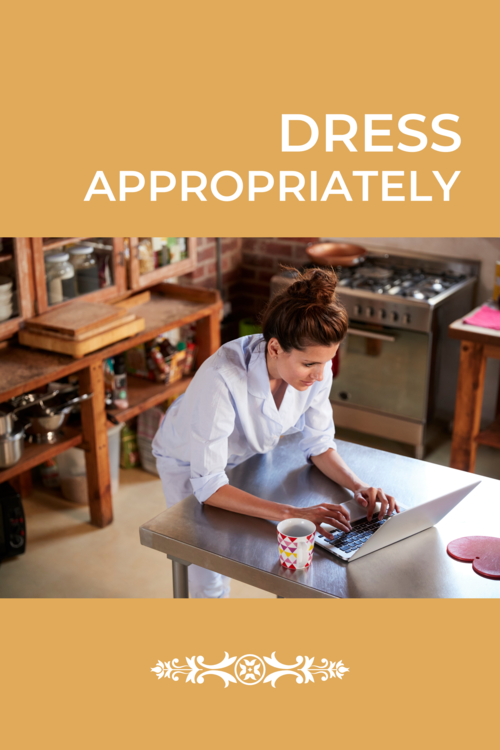
Working from home normally means you don’t need to be in formal attire, but make sure you’re not wearing your pyjamas. Remember, if you have to ever get up in an emergency, it would look pretty odd for you to be all dressed up from the waist upwards and have tatty pyjama bottoms! I’ve had that happen to me once, and I’ve never forgotten that lesson. So, make sure you’re dressed comfortably but appropriately. 😀
#13 Send Out the Slide Deck Before the Meeting
It’s not something most people think to do in advance but sending out the slide deck to the participants before the meeting is great for a couple of reasons: the participants could go through the slide deck and prepare for the meeting a lot better and also, in case the internet connection is dodgy on their side or yours, they could easily follow along with you. You’ll just have to remember to call out the slide numbers as you move along with the presentation so they know which part you’re addressing.
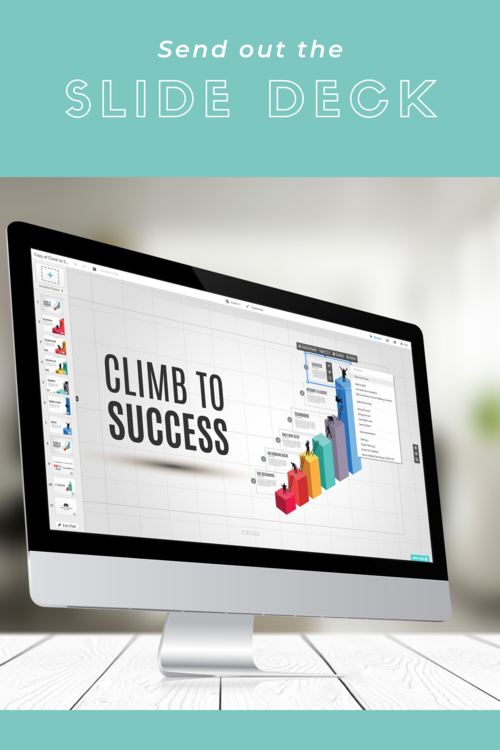
#14 Try Out Your Tools Before First Use
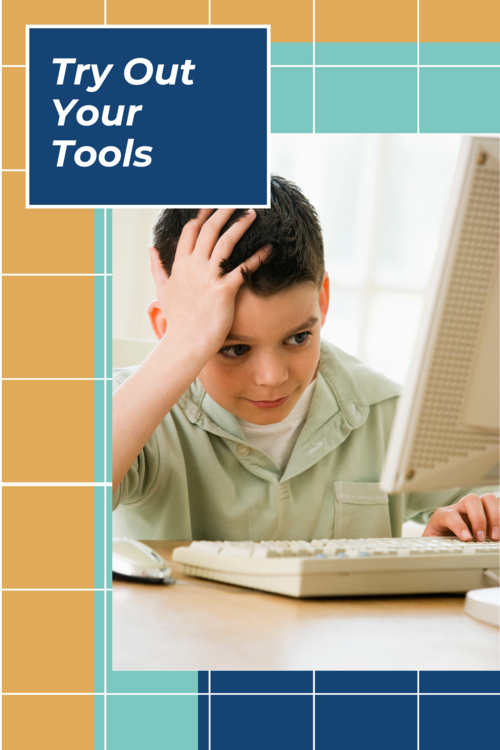
It’s worth setting aside some time to get familiar with how your video conferencing software works. Make sure you know how to easily mute and unmute. Explore things like chat windows and how they work. Be mindful of not wasting others’ time because it won’t go down well with other meeting participants if you get on a call with untested equipment.
#15 Set a Clear Agenda for the Meeting
Time is precious, especially when everyone is working from home and juggling work duties with home duties. It’s always great for everyone to know the agenda well in advance as it helps the participants with preparation and also sets expectations for the desired outcome of the meeting. It would be quite unproductive to get into a meeting only to leave after an hour without having anything to show for it. So, it’s better to be mindful of everyone’s time and attention and set expectations at the time the meeting is scheduled.
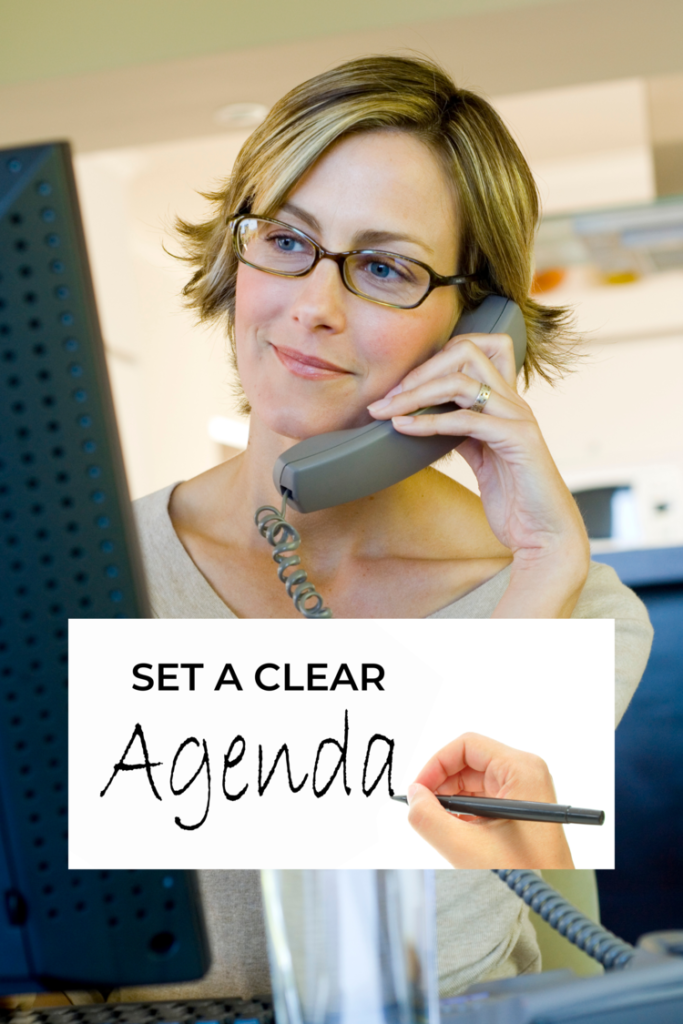
#16 Use Hand Gestures Effectively
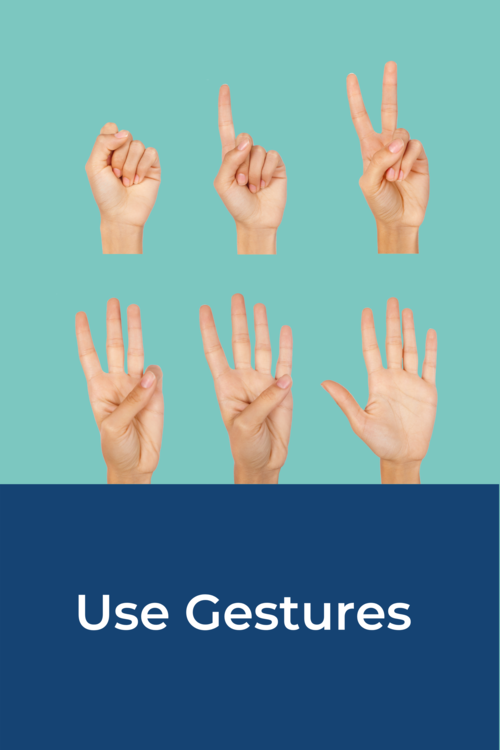
The best thing about video is that it allows us to use the same gestures that we can use in face-to-face meetings. I like to nod vigorously or do thumbs-up when I agree with people. If I want to speak and don’t want to talk over people I raise my hand. (See my earlier point about raising hands.) If you have a large number of participants in your meetings and you need to do a round of voting on something, consider asking the participants to write down “yes”, “no” or “let’s discuss” legibly on pieces of paper and ask them to hold it up to the camera when they need to vote. This would make it really easy to count the votes and act on them appropriately without having to talk over each other causing more confusion.
#17 Record the Meeting Plus Take Notes
If some people can’t make the meeting, then recording it is a handy way to help them catch what they missed. Since watching long videos could be a pain, I often only record the recap portion of the meeting. Of course, an exception can be when you say “there’s a good discussion on this at 39 minutes into the video”, so it’s helpful to record it as well and add timestamps to the notes as necessary. If you do record the video, it’s usually wise to ask everyone for their consent first. As with any meeting notes, it’s good to add a summary – particularly of decisions taken and required actions. And for anyone who doesn’t have the patience to watch the video at normal speed, I like to include a link to a browser extension for Chrome that allows them to control the video playback speed! Pretty cool!
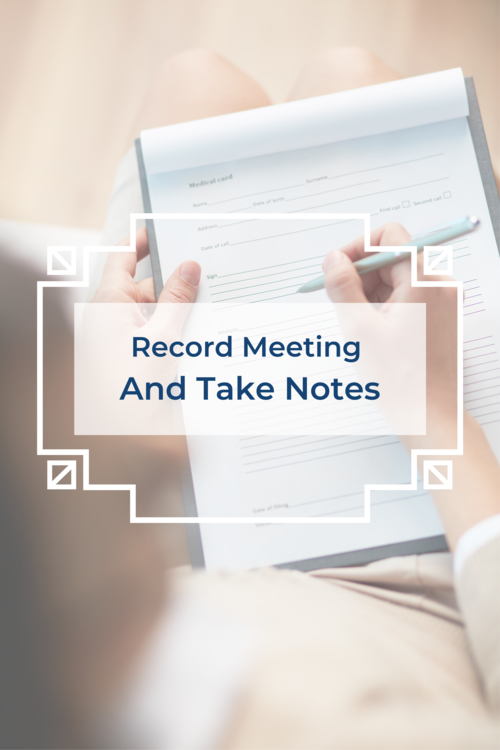
#18 Follow Guidelines for Good Meetings

Video calls are like any meeting, so many of the regular meeting rules apply. Make sure there’s a clear purpose and everyone knows why they are there. If people are new to each other, start with introductions. Don’t eat anything messy. Take a few breaks here and there if you anticipate the meeting will go longer than an hour and make sure the usual suspects don’t hog all the air-time.
And always top of the list: is this meeting really needed?
I really hope this helps you navigate video calls a little bit better. Leave me a comment to let me know if you have any additional tips for video calls.
And always top of the list: is this meeting really needed?
I really hope this helps you navigate video calls a little bit better. Leave me a comment to let me know if you have any additional tips for video calls.
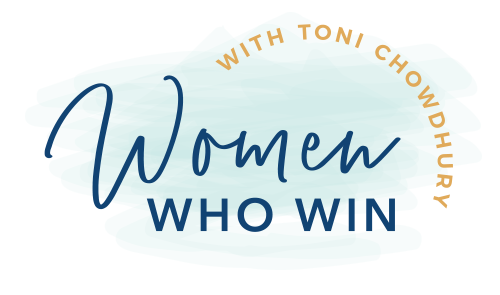
Recent Comments